Do you want to secure your laptop from strangers’ eyes? Do not worry! It is easy to lock your laptop with a password. We’ll show you how to do it in this step-by-step guide.
The process of setting up a password for your laptop varies depending on its make and model. However, the basic principles remain the same. To begin with, you will need to find the settings menu. Generally, you can find it in your laptop’s Control Panel or your monitor’s on-screen display.
Step 1: Create a Password
Using a password to lock your laptop is the most effective way of protecting your data from unauthorized access. Thankfully, the process of setting a password on your laptop is easy and doesn’t require any special skills or expertise. Before you begin, it’s important to create a strong password that’s difficult to guess but easy to remember. Here’s how to do it:
- Make your password a minimum of 8 characters long. A longer password will make it harder to guess.
- Include a mix of upper and lowercase letters, as well as numbers and special characters (e.g., !, ?, &).
- Avoid using words from the dictionary or common names and phrases, as these can be guessed more easily.
- Try to think of a unique phrase or combination of words that only you would know.
- Write your password down and store it in a safe place that is not easily accessible. Do not store it on your laptop.
Creating a unique and secure password is the most important step in locking your laptop with a password. It’s essential to take the time to create a password that would be difficult for someone else to guess.
Step 2: Enable a Password Lock
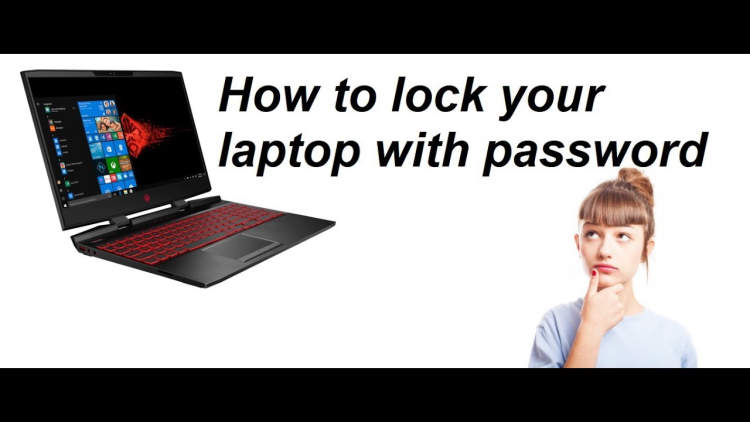
It is time to take your laptop’s security to the next level by enabling a password lock. This is an extra layer of security and it provides your laptop with additional protection. To do this, here are the steps you need to take:
- Open the Settings menu on your laptop.
- Look for a section labelled “Accounts” or “User Accounts.”
- Select the “Sign-in options” or “Sign-in and security.”
- Choose the “require a password on startup”, “require a password after sleep mode”, or similar option.
- Enter and confirm your new password.
- Save your settings.
And that’s it, your laptop is now password locked and the settings should take effect the next time you launch or wake your laptop.
Step 3: Manage Your Password
To keep your laptop secure, it’s important to learn how to manage your password. That way, you can be sure that only you can access your private data. Here are some helpful tips for managing your laptop password:
- Choose a strong and unique password. Your password should include a combination of at least eight characters, including numbers, symbols, and both upper- and lowercase letters.
- Do not use the same password for multiple accounts. You’ll be better protected if you create a unique password for each of your accounts.
- Avoid commonly used words such as your name, address, or birthdate.
- Change your password every few months to ensure your security.
- Write your passwords down on a piece of paper or a secure password manager to help you remember them.
By following these tips, you can be sure that your laptop is well-protected by a secure password. Good luck!
Conclusion
Having a secure laptop is essential for protecting your valuable data. Locking your laptop with a password is an effective way to make sure your device is safe and secure. This article has provided a step-by-step guide to help you easily password-protect your laptop. It is important to ensure you choose a strong and secure password to protect against potential hackers. Furthermore, it is also advised to regularly update the password for further online security.
A laptop password can provide an excellent security measure, but there are still other measures you can take, such as using data encryption and two-factor authentication. By combining multiple layers of protection, you can ensure that your data remains secure and your device is protected. Also, do not forget to regularly back up your laptop in case of data loss through malware or other forms of cyber attack.
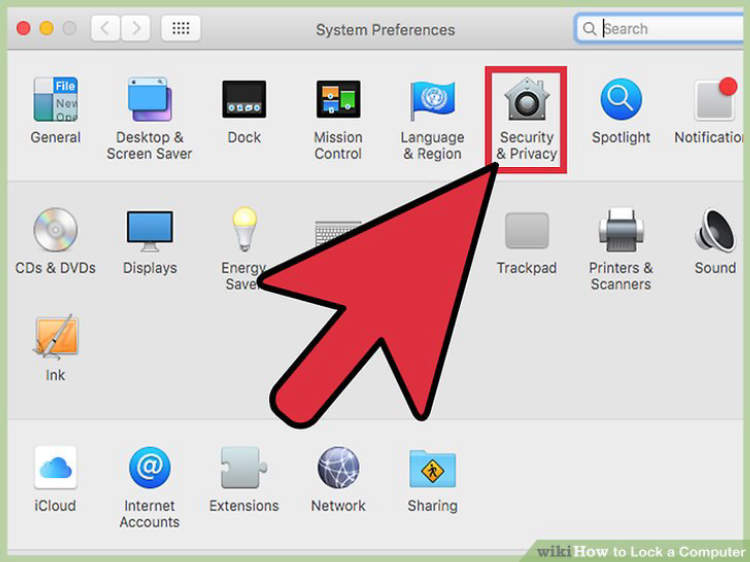
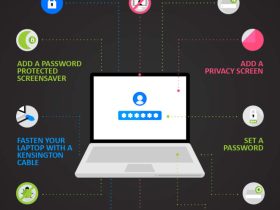




Leave a Reply