The Microsoft Windows platform offers a helpful virtual assistant to help you manage specific tasks on your laptop while you are in the office or at home. Cortana, the friendly virtual assistant on Windows laptops, can be an invaluable tool to help you save time and resources when performing tasks.
This article will provide detailed information on how to make full use of Cortana on Windows laptops by looking at different available features and how you can utilize them to optimize your workflow.
Introduction to Cortana
Cortana is a personal assistant created by Microsoft for Windows 10 laptops. It is named after an artificial intelligence character from the Halo video game series. It interacts with users by using both voice recognition and text-based commands. Cortana allows users to carry out online tasks such as searching for information, opening applications, setting reminders, and dictating text. It can be accessed by tapping the microphone icon in the taskbar or by invoking the Cortana wake word.
Cortana can be used to quickly find information online such as weather forecasts, sports scores, and restaurant reviews. It can also be used for more advanced tasks such as setting alarms and reminders, searching for files, and creating lists. Additionally, Cortana can recognize natural language commands and can answer questions with information pulled from Bing.
With its range of features, Cortana can be a great tool for Windows 10 laptop users. In this article, we’ll explain how to make full use of Cortana on Windows laptops.
Activating and Setting Up Cortana
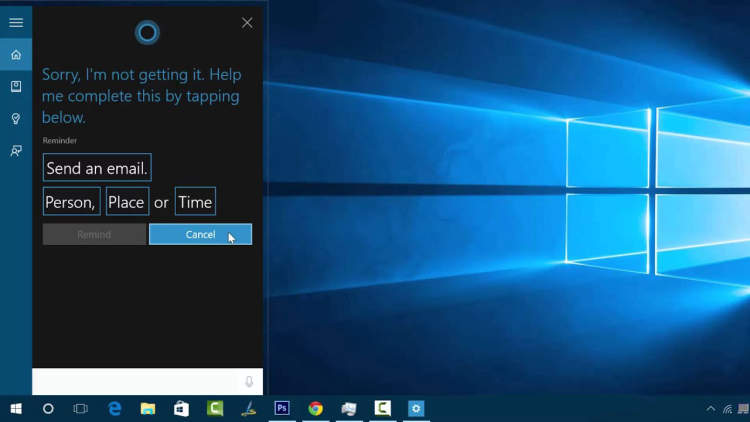
Cortana is the voice assistant included in Windows devices. To make full use of this feature, you’ll need to activate and set it up. Activating and setting up Cortana can take time but with the step-by-step guide below, you’ll have it up and running in no time.
Step 1: Activating Cortana
Activating Cortana is the easiest step. Cortana should already be available on your laptop, but not turned on. To activate it:
- Click on the Windows ‘Search’ icon on the taskbar.
- You will now be asked to confirm whether you want to turn Cortana on. Select the option ‘Yes’ to enable it.
- The next step will ask you to sign into Cortana with your Microsoft account. Enter your Microsoft username and password and click ‘Sign In’.
- You’ll be granted access to the Cortana Homepage. Once you’ve accepted the Terms of Use, your Cortana activation is complete.
Step 2: Setting up Cortana
Once you’ve activated Cortana, you’ll need to configure it to your preferences. To do this, you’ll need to:
- Open Cortana from the Search bar of your laptop.
- Click on the Settings icon on the left, which looks like a gear.
- From here, you’ll be able to customize the settings as you wish.
- You’ll have the option to enable or disable features such as the ‘Hey Cortana’ activation, or setting up your profile.
- Once you’re satisfied with your settings, click on the ‘Done’ button to save your changes.
You’re now ready to make full use of Cortana on your laptop. Enjoy!
Tips and Tricks to Make the Most of Cortana
Cortana is Microsoft’s assistant built into Windows laptops. It’s a great tool, and with a few simple tweaks and a bit of work, you can use Cortana even more efficiently. Here are some tips and tricks for making the most out of your Windows laptop with Cortana:
Know What Cortana Can Do
To really make the most of Cortana, you should take some time to explore all it can do. It can do everything from helping you keep track of your schedule, to performing quick searches for files and answering questions. Learning about the features can help you unlock a world of possibilities.
Customize Settings
Cortana can be customized to help make your life easier. You can adjust the level of detail the assistant provides, personalize any shopping list you might create, and even set up reminders so Cortana can remind you of important tasks. Take some time to explore the Options menu and tweak settings to make Cortana work for you.
Use Voice Commands
Cortana can also be used with voice commands. With the right microphone, you can open and close programs and files, search the web, and many more tasks. This can help you work faster and more efficiently, as you don’t have to spend time typing out words.
Set Goals and Remind-Me Lists
Cortana can keep track of your day-to-day activity, keep a running list of tasks, and even set reminders for appointments and events. This can help keep you organized and on track, and can help you stay productive.
Create Shopping and To-Do Lists
Cortana can also help keep track of shopping and to-do lists. It can store everything from grocery lists to lists of tasks that you need to complete. This is a great way to stay on top of all your tasks and helps you remember what you need to do.
By using these tips and tricks, you can make the most of your Windows laptop with Cortana. With a few simple adjustments, you can get the most out of your assistant and use it to its fullest potential.
Conclusion
Making full use of Cortana on Windows laptops is a great way to make work easier, and even manage tasks and reminders quickly. This virtual assistant is capable of helping users to set reminders, access the information they need in no time, and also simplifying their daily tasks. With its vast ability to various applications, it can also be used for entertainment purposes.
In a few simple steps, computer users can start to make full use of Cortana on their Windows laptops, and start experiencing the amazing advantages and features it provides. It is an amazing feature from Microsoft that is designed to make our lives easier. Making full use of Cortana can truly make our experience with laptops much more enjoyable.
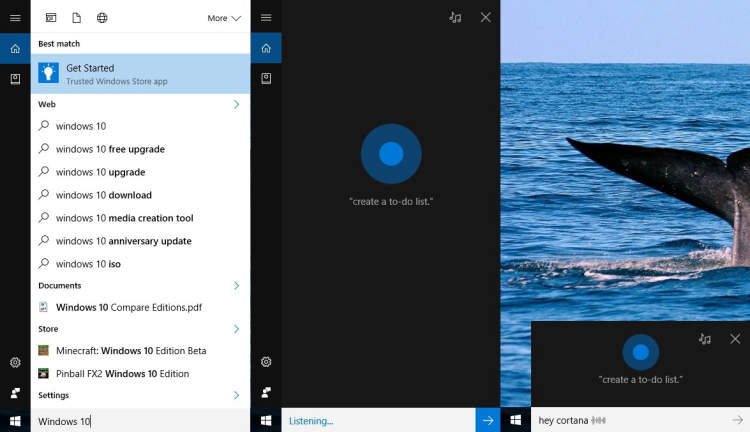





Leave a Reply